"If you don't perceive using the Internet in the 2020s to be a constant fight, you have absolutely no online privacy whatsoever."
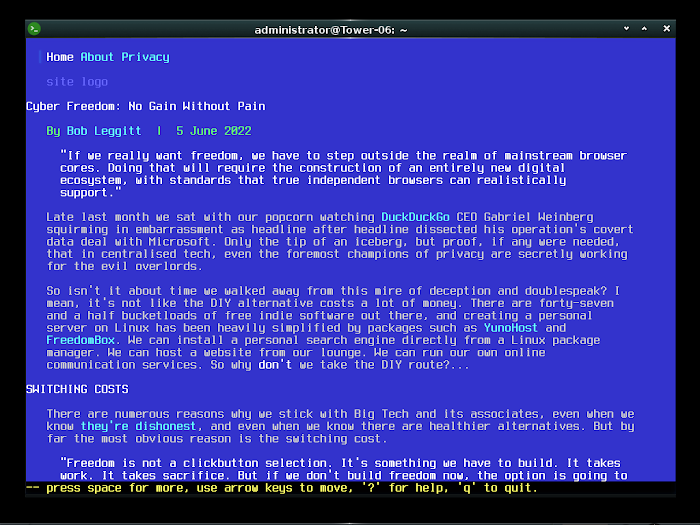
It might look scarily primitive at first glance, but Lynx browser - a product as old as the World Wide Web itself - could not be more of a friend. And neither could it be more relevant amid the surveillance dystopia of the 2020s. If you find it hard to keep up with the latest content-blocking customisations... If your brain is fried with endless reports of new tracking technologies... If you're sick of seeing a page of static text hang your system because some pillock of a front-end dev decided to hit your RAM with a one gigabyte JavaScript object... Well, Lynx is here to take the confusion out of dodging Big/Stupid Tech.
In fact, it's been here for thirty years, but the forgotten 1992 browser is making a steady comeback as privacy advocates jump off the Big Tech browser roundabout altogether. Maintained for current encryption compatibility, Lynx offers a rare, genuine escape from the stranglehold of GAFAM.
"This is an altogether different league of privacy from your Braves and Vivalidis."
THE MAIN ADVANTAGES OF LYNX
- Its development is fully independent, and thus free from Big Tech's ever-worsening surveillance drive. It does not harbour any of the tale-telling background services found in nearly all modern browsers, and it can be used in small, transparent, zero-surveillance operating systems, on pre-surveillance-age hardware - which makes you tremendously difficult to track.
- It's extremely fast.
- It doesn't need a blocker for third-party scripting, service workers, fingerprinting tools, CDNs, tracker-pixels or analytics code, because the browser's technology simply doesn't recognise these page components as content, and therefore doesn't attempt to process them. You can say goodbye to uBlock Origin, which is now virtually useless with default settings anyway.
- RAM use is negligible at all times, so you can deploy Lynx on virtually any PC - going back to the 1980s. And there are ways to install it into almost any operating system.
- It makes text visually appealing through the use of colour, and you can customise the colour set globally, so you're no longer having to read pages with poor contrast or badly selected backgrounds.
- It's not only open source, but also small enough to realistically audit, and even a viable proposition for Linux techheads to modify and recompile themselves.
- In conjunction with the search and content-wrapper FrogFind, it can avoid the kind of page chaos often caused when a mainstream website's creepware is blocked. The image below shows an article on the Guardian website as rendered in (top) Pale Moon with all scripting and third-party creepware blocked, and (bottom) Lynx using FrogFind as a content-wrapper. The text container is too wide for the conventional browser window. Lynx is blocking all the same nasties by default, but it does not suffer from the same display problem...

THE MAIN DISADVANTAGES OF LYNX
- It only natively displays text content. It doesn't load pictures, stream audio or stream video. But as a happy result of that, it can't load 99%+ of display ads. You can get Lynx to provide hyperlinks to a page's images, but they have to be opened via a separate viewer.
- You need to remember some keystrokes in order to operate the browser, because there's no dropdown menu. But once you're used to the keystrokes, you'll probably find them a quicker system than menus. And you can still easily do bookmarking, navigation, etc.
- Many modern pages are designed to be script-dependent, and thus will not load in Lynx, which doesn't recognise scripting. However, script-dependent pages are usually terrible in terms of privacy, running spyware and micro-monitoring processes which can forensically fingerprint the visitor. It could be argued that not being able to access script-dependent sites is a blessing. You soon find alternatives which are far better for your digital health.
- You can't use multiple tabs. You load one site at a time and that's it.
- The browser runs from the command line, which by default means typing a command (namely, lynx) to launch it from a terminal or C: prompt interface, as opposed to clicking an icon on the desktop. Downloading also has to be done from the command line, which is going to strike most modern web users as overly cumbersome. With that said, techheads can create a small and simple script file to make the launch into a one-click affair.
COOKIES
By default, the Lynx browser is set to ask you for permission to accept each cookie it's presented with. You can refuse each cookie permanently, so next time you visit the same site you won't have to go through the charade. However, the ask-per-cookie regime can quickly become very tiresome, and I find it best to disable cookies altogether. If you're only using Lynx to browse for research and knowledge-gathering, you won't need to accept cookies anyway.
To disable cookies, you need to search for the lynx.cfg file on your computer, open the file in a plain text editor, and change the line...
#SET_COOKIES:TRUE
to...
SET_COOKIES:FALSE
Don't forget to remove the hash from the beginning of the line.
You can check if Lynx is storing cookies at any time by pressing Control + K. If cookies are enabled, you'll see a cookie list full-screen. If cookies are disabled, Lynx will just reply with a message near the bottom of the screen saying: "The cookie jar is empty".
"Lynx is not the browser that doesn't track you. Disable cookies, and it's the browser that literally can't."
HOW TO USE LYNX
Before we start, like many old command line programs, Lynx does not respond to the Esc key. This can prove infuriating for people whose entire experience with tech has come during the modern era, in which most processes can be aborted with Esc. Especially infuriating when there's also no Close Dialog button to click with a mouse.
In Lynx, you use the letter Q to quit and close the browser, and other movements can typically be aborted or reverted either with the back arrow button, or by repeating the same keystroke that initiated the move. For example, if you hit O to get into the settings, you hit O again to get out of the settings. Also note that where Lynx refers to the Delete button, it means the long backspace arrow key - not the button that actually has the word "Delete" on it. In the dim and distant days of 1992, the most familiar operating system was still DOS, which did not delete forwards. Only backwards, via the backspace key. If you're on a text entry line and want to escape that, you should be able to do so by clearing the text and then hitting Enter.
So, now you know where the panic buttons are, let's dive in...
The worst moment you'll face with Lynx browser is the one immediately after installation and first launch. You type lynx into your Linux terminal, or FreeDOS prompt, or Windows Command Prompt, or whatever else your command line interface may be, and then stare at the menuless apparition and think...
"Right, WTF do I do now?!?!"
The answer is to hit the letter G on your keyboard, and cast your eyes down to the bar at or near the bottom of the interface, where it says: "URL to open:". There you type frogfind.com, hit enter, and a search engine will appear. You're ready to browse. Wasn't too painful, was it?...
Before you do any more, bookmark the page so you don't have to type in its domain every time you launch the browser. To accomplish that, hit the down arrow key to take yourself off the search input box, then type in the letter A, followed by the letter D.
These letters, in combination, tell Lynx to bookmark the page. But if you don't move off the search input line before typing them, the browser will think you're trying to enter a search term. After entering A + D, at the bottom left of the screen you should now see it says Title: FrogFind!. If you hit enter, that will store the search engine as your first bookmark. So next time you launch the browser you'll only have to hit the letter V, and the bookmark will come straight up as a selection on screen. V is the keystroke that tells Lynx: "Show me my bookmarks".
WHY FROGFIND?
As a new user, the best way to run your Lynx browsing is through the FrogFind search engine, because Frogfind simplifies the page structures of the sites you visit to cut out a lot of clutter and make them enjoyable to read. It's essentially a proxying system that draws search results from DuckDuckGo, then strips away excess elements in the pages you choose to visit, leaving only the basic text content. At least, that's the intention. If it doesn't work and a site you visit renders a nearly blank page, the likelihood is that the page is script-dependent or its HTML structure is unconventionally formed. Both of those scenarios are common today, unfortunately. We live in an age where the main focus of front-end development is spyware - not compatibility.
You can use Lynx without FrogFind, and sometimes you'll need to. But unless the pages you visit were written to accommodate text-only browsers, chances are they'll look more messy, and you'll have to wade through a lot of menu structure which is designed to be hidden or repositioned by modern page protocols.

As regards privacy, you're both searching and reading on FrogFind.com, which means you're not at any point hitting either DuckDuckGo or the site(s) you end up visiting. However, The owner of FrogFind has access to your entire search and browsing history. You just have to decide whom you trust more: DuckDuckGo and a range of profiteering content mills, or a small developer who's explained FrogFind with full transparency and published its code as open-source.
LEARNING MORE
To learn more about Lynx, simply hit the F1 key whilst in its interface, and you'll see all the help options, ready for reading offline. There's a full manual, and a guide to all the keystrokes.
If you want to change settings hit the O key - that's O the letter, and not 0 the number.
And to change the colours, search for the file lynx.lss, open it in a plain text editor, and change the allocated colours as you see fit.
From there, everything gets easier as you go along. There are many things you can't do with Lynx, but that's inevitable in a surveillance culture where omnipent corporations are deliberately organising the progressive breakage of the WWW so that it only functions through mechanisms they control. We can't do much about that. But at least with Lynx, we have an escape route which offers true freedom.
OKAY, BUT I NEED A MENU AND PICTURES. WHAT ELSE IS AVAILABLE?
Before I cite other options, I should stress that all genuine freedom from Big Tech in the 2020s is going to involve sacrifice and an element of doing things the hard way. Big Tech calculatedly seeks to monopolise the easiest routes, because it knows those are the ones 99% of people will take. It's fair to say that if you don't perceive using the 2020s Internet to be a constant fight, you have absolutely no online privacy whatsoever.
"If it feels no different from using Google Chrome, then broadly speaking, it is no different from using Google Chrome."
With that said, Links browser offers a similar environment to Lynx, but with a drop-down menu system. There's also a graphically-capable version called Links2, which will load images when used within a graphical user interface.
w3m browser also has its roots in text mode, but is able to display images in terminal interfaces that have graphical capability. It can open multiple tabs too, which is a dealbreaker for some users. It should, however, be recognised, that once you start loading images, you also potentially start loading tracking pixels, so the more you head towards conventional 2020s browsing, the more you head towards conventional 2020s surveillance. True text-only is clean. You're only hitting the one domain that delivers the basic page structure. Strict first-party. But add graphics (which can be served from third-party domains), and you then have to start thinking about content-blocking if you want high-level privacy.
Dillo is an independent graphical browser still available via many Linux package managers, but the main distribution and information hub dillo.org has gone down within the past week or so, and is currently displaying a domain expired message. Here's the archived version of the site, which gives an insight into the project. Dillo has proved how difficult it is for a small provider to maintain a fully-fledged graphical browser in a world where even the heavily-funded Mozilla can barely keep up. It struggles to render modern pages due to the ceaseless evolution of non-standard page-creation techniques. And whilst Lynx is more primitive, its adherence to text-only delivery makes it both more predictable for the reader, and easier for the web page developer to cater for.
The last alternative option I'm going to cite has a different concept. Wget doesn't display content at all. It simply fetches the page, brings it back to your device and saves it. Provided the page can feasibly be read offline, you can then view the saved content privately in any browser of your choice. Make sure your Web connection is closed when you do so though - otherwise the browser will call online servers for any resources that the bot didn't fetch, and what you're doing may be little different from just visiting the page "live". Also, since Wget is a bot, it will frequently be blocked. And of course, you need to know the URL of the page you want in advance, which means spontaneous reading is off the agenda.
Whilst there are other options, my recommendation for simple online reading is Lynx. The things Lynx is incapable of doing will doubtless piss off the majority of Web-surfers. But those same incapabilities will piss off Big Tech just that little bit more. And that, for me, gives the browser almost unprecedented value. It's not the browser that doesn't track you. Disable cookies, and it's the browser that literally can't.