Does your ancient Windows 98 or Windows ME PC fancy an outing round the World Wide Web? Go on... Give it a day out. For old time's sake...

If you thought it was impossible to browse the Internet with a 300MHz CPU and 128MB of RAM, you are wrong. At least, you are as I write this post in August 2020. That’s exactly what I’ve just been doing on a late 1990s PC. Let’s not kid ourselves – with those resources, browsing is not lightning fast, but it’s faster than dial-up, and it’s really useful to have any PC connected to the World Wide Web – however ancient it may be.
The experience is possible thanks to the updating of a very old browser, which makes it compatible with contemporary Transport Layer Security – normally abbreviated to TLS. Using the browser feels a bit like surfing the Web back in the early 2000s, except you can access sites that didn’t exist back then – like Twitter, for example. More on that in a moment.
TLS is one of the protocols which has shut down the usability of old browsers. Once the Internet drops support for an older TLS standard, browsers with no newer standard available are left stranded and unable to load pages with encrypted connections. And because TLS relates to security, websites can easily justify dropping support for an outdated TLS spec.
Another major disabler of web-browsing capability on very old computers has been the massive upsurge in websites’ overuse of JavaScript. Modern sites tend to bombard your system with demands for RAM, so they can load and run scores of scripts. A rapidly increasing number of sites, indeed, are entirely built from JavaScript, so literally every element on the page requires a script to load. There may be in excess of two hundred scripts (mini or not so mini programs) attempting to run as you load a single page, and the site might simultaneously be trying to load a sizeable JavaScript object into your RAM.

Many web pages today are in fact loading self-contained, in-browser mini operating systems which enable the provider to do all sorts of lucrative stuff. They can log the most intricate activity detail to build valuable data maps, operate interest-based bidding systems which maximise the amount of money they can make from their ad space, sell third parties direct access to our activity, mine crypto, etc. In many places you're no longer simply "viewing a web page", you're "entering a live environment". The resources to run that environment have to come from somewhere. And your machine is the sorry mug that gets lumbered with the labour overhead for a pile of stuff that doesn't benefit you at all. But in most cases, disabling JavaScript serves as an effective opt-out. You get your RAM, disk cache and CPU back.
JavaScript is additionally subject to spec-evolution, and is notoriously temperamental on any browser that is not a fully updated release from one of the major providers. Website function buttons or links failing to work is incredibly common. It happens because developers deliberately remove the innate HTML function of the button or link, and force it to activate a completely non-standard JavaScript routine instead. If the scripting wasn’t tested on the exact browser you’re using, there’s a high possibility that it won’t work. This problem didn’t exist when web pages were wholly built from HTML, because the HTML functions are standard, not bespoke, and so will operate constantly across all browsers.

The consequence of script-bombardment for a 128MB machine will be that the RAM demands immediately overload the physical memory, reach for the virtual memory, and grind the computer to an instant halt as the hard disk is tasked with an impossible amount of work. The system just hangs and becomes unresponsive. Depending on the demands of the web page, you may see the same effect with 256MB (very frequently) or 512MB machines. It also depends on your operating system. A lighter OS like Windows 95 or Windows 98 will tax your resources less than Windows XP. But no browsers for Windows 95 or Windows 98 can significantly access the web of 2020, right?… Wrong!
If you solve the problems of outdated TLS and script overload, browsing the Internet is barely any more difficult for a Pentium II today than it was twenty years ago.
So, to get a viable web-browsing experience on a very old PC, you need to do two things…
- Download RetroZilla Browser 2.2 (updated to TLS 1.2) – or the latest version if there’s been a new release since this post. This is the official page for the browser, but at the time of writing you can get a more recently updated version if you click the RetroZilla Suite link in this forum post. RetroZilla is compatible with the Windows 9x/ME series of operating systems, which are great on a very low resource PC, because they leave more resources for your actual browsing.
- Disable RetroZilla’s JavaScript… To do that, enter about:config in the URL bar, click past the warning, and enter the word JavaScript into the search box. Then change the value on the javascript.enabled line, from “true” to “false”. See below for a screen shot.
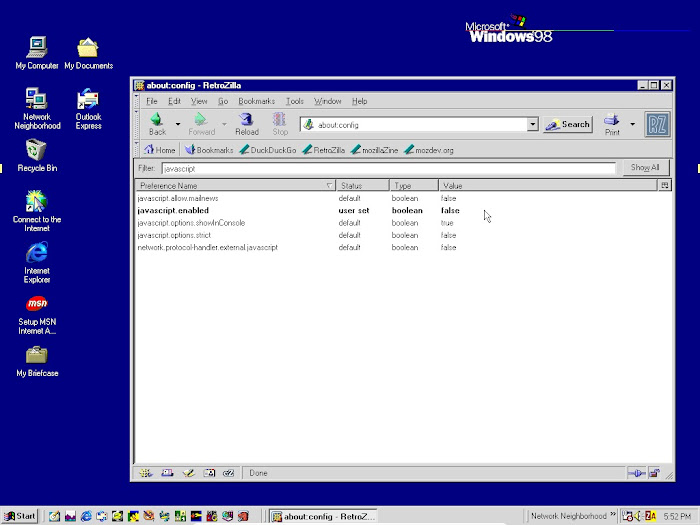
Disabling JavaScript will stop the vast majority of scripts from running, and prevent the sites you visit from launching unnecessary RAM-drain, mining crypto, or barraging you with advanced tracking and behaviour monitoring utilities. It’ll even disable most major network ads without the need for an ad-blocker.
However, when you disable JavaScript, some sites or pages will not load at all. When using an extremely old PC, that’s just something you need to put down to “progress”. If you’re using RetroZilla with a higher spec PC, you probably won’t need to disable JavaScript. But I’d recommend you do disable it with a Pentium II or similar, simply because if you run into any scripts when your resources are that low, they’ll hang your machine. It’s better just to resign yourself to the fact that script-dependent pages won’t load, than have to do an emergency reboot every time you encounter one.
Sites such as Twitter do depend on Javascript for their main interface, but they also have a non-JavaScript interface which kicks in when JavaScript is disabled. When you load a Twitter page with JavaScript disabled, RetroZilla should automatically bring up the legacy mobile version. It looks very basic, but it's probably faster to load on a 1998 PC than the annoying JavaScript blob of a main Twitter web app is on your average 2012 machine.
WHAT ABOUT SECURITY?
If you don’t do anything that involves money or sensitive info, what’s the worst that can happen? The OS gets zapped and you have to reinstall it. And obviously, within a FAT-formatted and unsupported OS with no permissions control, DON’T DO ANYTHING THAT INVOLVES MONEY OR SENSITIVE INFO! I’m very much assuming (and hoping) that you’re not using a Pentium II as your main system or trying to conduct business dealings and order the weekly shopping on it.
If you’re only doing superficial browsing on reputable sites and platforms (and especially if you’re doing it with JavaScript disabled), the security risk will not be severe. Most of the modern security exploits fly way over the head of Windows 98 and use protocols that its realistic web-browsing capacity can’t even handle. And the vast majority of the web attacks start with JavaScript routines, which can’t run if you’ve disabled JavaScript. Virtually no one is going to create malware to attack Windows 98 in 2020, because the percentage of people using it online is inconsequential and it would be a dire waste of a malware developer’s time.
I mainly use just three online resources on the Pentium II: DuckDuckGo Lite for search, Wikipedia for information, and Twitter for up to date news and social commentary. I wouldn’t want to suggest you don’t need anything else, but you can cover a hell of a lot of bases with those three sites, and they’ll all load perfectly well on a late 1990s PC if you’re using RetroZilla. And provided you don’t click any shortened links on Twitter or try to download anything from a site you don’t know, I'd say the risk of any of that translating into a security problem with JavaScript disabled is very low indeed.

If you want an excellent firewall for Windows 98 or ME, download and install Zone Alarm 3.7. You can get it from Old Apps. Unlike Windows Firewall, Zone Alarm 3.7 will consult you for every outbound connection attempt, tell you who’s trying to do what, and prompt you to allow or decline the action. It’s amazing how many programs try to communicate with their provider, send data back home, etc. With ZA3.7 you can permanently stop individual programs connecting, or have them ask you every time they want to connect, or grant them ongoing permission so you don’t have to keep seeing the prompts.
CAN I USE WIRELESS IN WINDOWS 98?
Windows 95, 98 and ME will let you use any LAN device you have a compatible driver for. I use an old Belkin wireless card in one machine, and a Netgear WG111v3 wireless USB dongle for another. The problem for Windows 95 is that there are so few wireless options that have compatible drivers as compared with Windows 98SE and Windows ME.
Installation should be easy, although I found that the Netgear setup installed all the utility software but did not correctly install the driver in Windows Millennium, so I had to go into Device Manager and install the driver manually. Once the driver is properly installed, Windows should have no problem at all setting up a wireless LAN connection. To connect to the Internet in Windows 98, it's…
- Control Panel > Internet Options.
- Then select the Connections tab.
- From that dialogue box, click the Setup button.
- That will give you a wizard, and if you take the options for LAN, it should get you straight up and running.
If it fails, or can't find the card/dongle, the problem will most likely be the driver, so check Device Manager as a first resort.
I'm not trying to pretend this is a slick way to view the Web. A lot of the pages that do load may have very poor formatting, and some of the text may irretrievably disappear behind another page element or whatever. But at least you can reach them, and that's way more than most people think is possible on such an old PC. So why not check out Twitter circa 2020 on your 1998 PC? Believe it or not, you still can.