Special Twitter forensics can reveal the exact day a Twitter follow action took place.

According to ye wondrous interwebz, this can’t be done. But that’s never stopped me in the past. In yet another advanced Twitter forensics first, I’m going to show you, here and now, how to extract actual follow date information from a Twitter follow list. In other words, when your followers followed you. Or when you followed your followers. Or when someone else’s followers followed them.
[UPDATE:2021… In December 2020, Twitter shut down the Legacy Mobile environment, taking the method described in this post with it. If I can find a new method I will update the post, but for now, everything below this paragraph remains for retrospective interest only.]
The app you'll be using is just below, for ease of future access. But if you haven't used it before you'll need to read the rest of the post first…
ID Number:
Before we get started, I should stress that Twitter does not make this easy. There are multiple steps to the process, and it is an advanced level technique. However, you don't need to be Einstein to do this. There are pictures in the tutorial, and I've made a converter app so you don't have to do any 'workings out'. Once you've learned the process, it's something you'll probably want to keep using, as it's a completely new world of exploration which puts so much previously unseen info at your fingertips. The method is well worth learning in my opinion.
IMPORTANT WARNING!
Depending on the depth of your investigation, the process can involve repetitive actions, with a lot of page loads in a short period of time. I haven’t seen any evidence to say that Twitter would regard this as “unusual behaviour”, but in case it ever does, I would suggest logging out of Twitter before you start. Accounts can be locked for “unusual behaviour”, and Twitter doesn’t tell anyone what it considers “unusual behaviour” to mean. So if you stay logged in, and get locked out of your account, don’t blame me. Play safe. Log out.
Best practice for this follow-dating process is to use a separate browser for Twitter, in incognito mode (i.e. no cookies or logins), and with JavaScript disabled. I’ll come to the JavaScript bit in a moment.
So let’s get started. How does this work?…
THE ELUSIVE FOLLOW ID NUMBER
If you’ve read my previous Twitter forensics posts here on Popzazzle and over on Twirpz, you’ll know that all tweets, and Twitter accounts, have an ID number which is linked to their chronology. But it’s a secret fact that Twitter follows have an ID number too.
The action of clicking someone’s Follow button creates a database record at Twitter, with a unique 19-digit number. Twitter then uses that numbering system to keep your follow lists in order. Twitter’s follow action ID numbers have a timestamp baked into them, so once found, the number can be converted straight into a date using my simple app near the top of this page.
So, the only real work you have to do is obtaining the ID number.
Technically, Twitter does not publicise follow action ID numbers. But due to a page navigation system which Twitter calls cursoring, it is possible for us to find out what the ID numbers are…
ACCESSING THE FOLLOW ID
To access a visual representation of Twitter’s cursoring system, and thus collect your follow ID numbers, you’ll need to disable JavaScript in your browser.
DISABLING JAVASCRIPT
Don’t be put off by this section. It’s something you need to do, but once you’ve set things up as this section describes, you can access the all-important ID numbers, and finding your first follow date is only a couple of simple steps away.
The easiest way to control JavaScript in your browser is with a an on/off toggle extension. A browser extension puts a little “JS” button on your browser’s top bar, as shown in the picture below. The button is always instantly accessible, and you simply click it to turn JavaScript on or off.
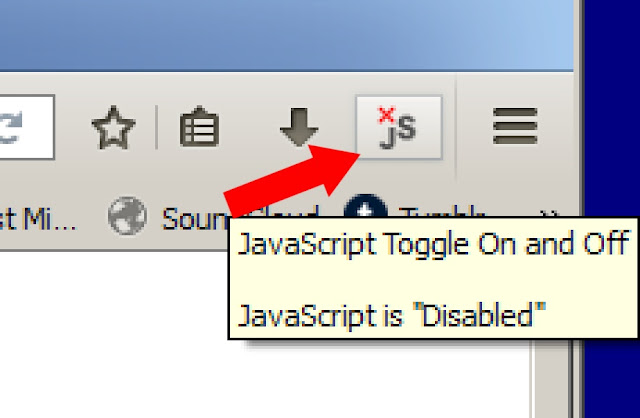
You can install the button on Firefox from the Firefox add-on store here, or install it on Chrome from the Chrome store here. It only takes a couple of seconds to install. It’s easy to find instructions for other browsers with a quick web search.
As I mentioned before, it’s best to use two browsers for the overall process. Arrange things as follows…
Browser 1: (This browser). You don’t need to change anything on this browser. Just make sure JavaScript is ENABLED, and keep this page loaded. The converter app on this page needs JavaScript to work.
Browser 2: (The other browser). Install the JavaScript toggle and DISABLE JavaScript in the other browser. Or alternatively just disable JavaScript in the browser settings. You’re going to load Twitter on the other browser, but you don’t want to be logged in. So make sure the other browser is not logged into Twitter. Ideally, use it in incognito or private mode, as that blocks cookies and ensures you can't log in.
THE PROCESS, WITH PICTURES
Okay, so you’ve got this page loaded on this browser, and the other browser is ready with JavaScript disabled. This is it – you’re about to discover the world of Twitter follow IDs.
Load Twitter in the other browser. Because Javascript is disabled, Twitter should either take you straight into its Legacy version, or show you a prompt like this…

If you get the prompt, just hit Yes to accept.
Now navigate to the profile page of any account that has more than 20 followers, and click the Followers tab, as shown below…
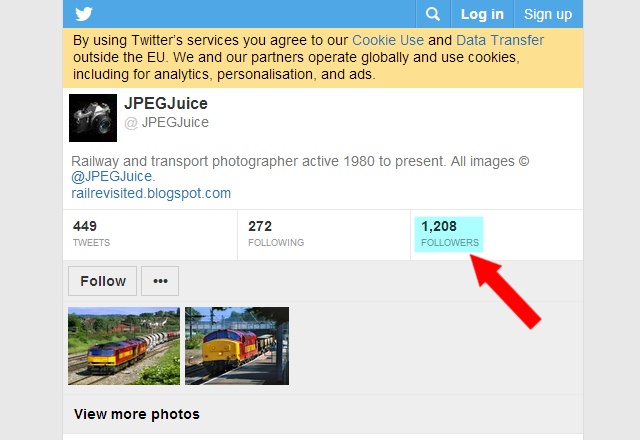
Scroll to the bottom of the page, where you’ll find a “Show more people” button. Hit that button…
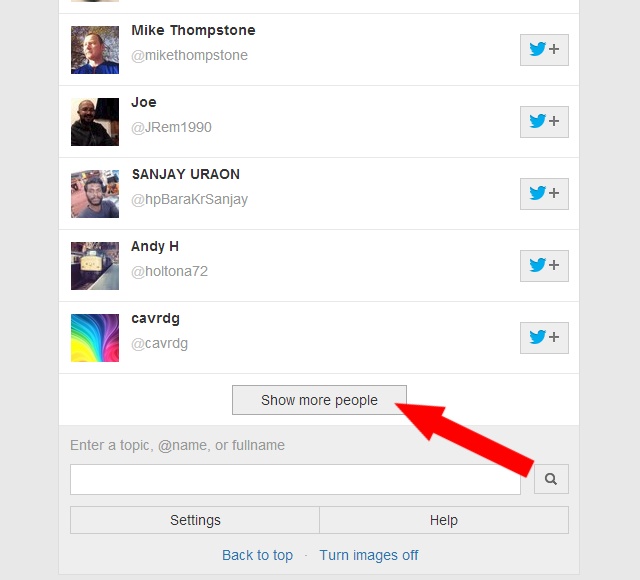
A new page will load, as you’d expect. But if you now look up into your browser’s URL/address bar, you’ll see something very important… The cursor number at the end…
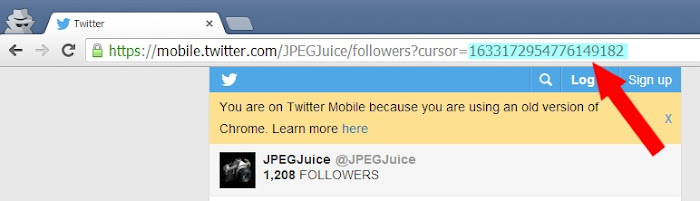
WHAT’S HAPPENING HERE?
Twitter is using this cursor number to determine where to break the page and start a new one. But what the number actually is, is the ID of the follow action at the bottom of the previous page, minus one.
You can do an instant experiment to prove this. In your browser’s URL/address bar, increase the last digit of the number by one and hit enter. You’ll see the follower from the bottom of the previous page now load at the top of the page you’re on…
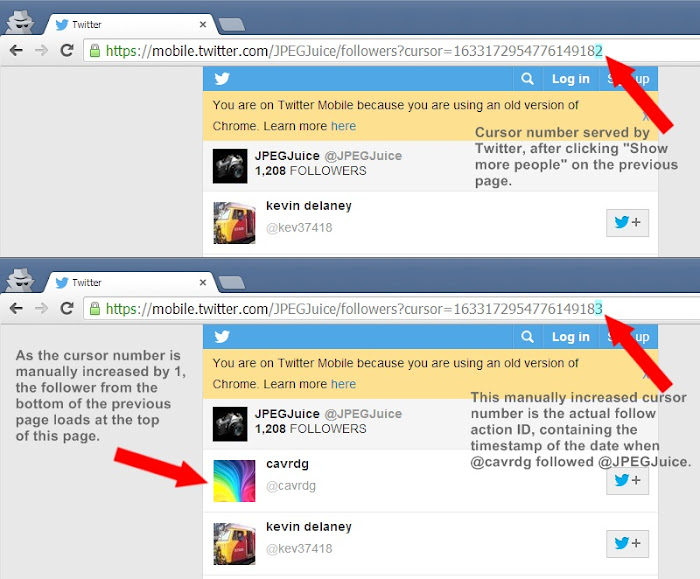
So, you now know the exact follow ID of the follow action at the top of the page. It’s simply the number you now have after the = sign in your URL bar.
Now it’s time to convert that ID number into a date.
THE CONVERTER APP
The app, located near the top of this post, is now self-explanatory. Just copy your whole ID number (everything after the = sign, eg: 1633172954776149183), and paste it into the entry box. Then hit the 'Calculate Date' button…
The app will reliably date Twitter follows back as far as 1st April 2007. I’ve set the minimum ID number at 1232500000000000000. Twitter used a different ID system in the very early days, which I haven’t yet tried to decipher. Accuracy is not quite 100%. The result will nearly always be correct, but could overlap into the next day when the follow time is very close to midnight. So don’t use the result as evidence in court.
MOVING ON…
If you continue to hit the “Show more people” button at the bottom of each Twitter followers page, you’ll notice the cursor/ID number at the end of the page URL decreasing with each new load. By entering those cursor numbers into the app on this page, you can quickly get a sense of how many followers the user gains per day.
ISOLATING AN INDIVIDUAL USER’S ID
It gets more complicated when you want to isolate the ID of one follower who does not appear at the bottom of a page.
To extract their precise follow ID you first need to push them to the bottom of the page. You accomplish this by manually increasing the URL cursor number in the address bar. However, it’s not much use simply adding one to the end of the number like we did before. To push a user down a page in a follow list, you’ll have to increase the cursor number much more substantially. Most typically, the fifth, sixth or seventh digit will be what you’ll need to increase. Which one(s)? That depends how quickly the user you’re investigating gains followers. See the pictorial example below, and I'll then explain how quickly the digits advance…
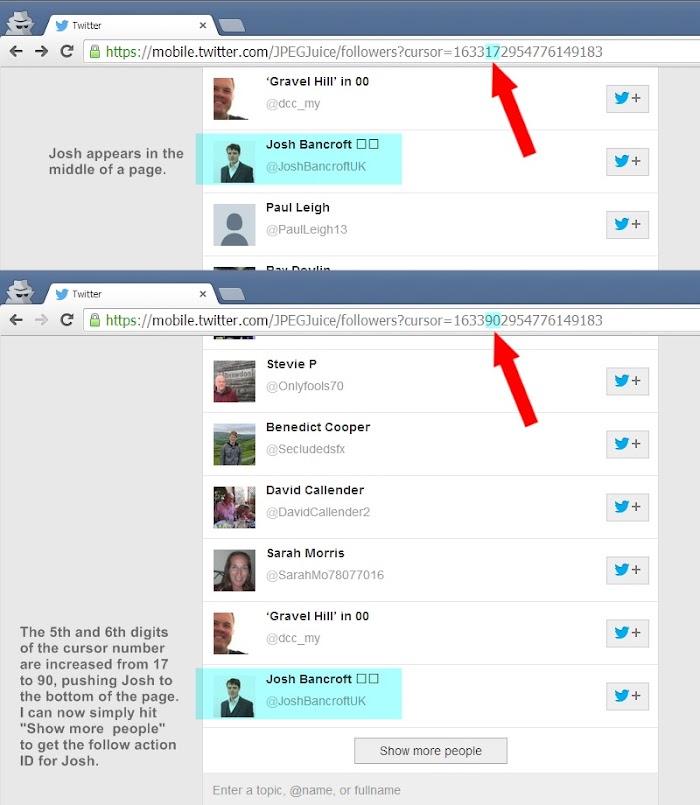
Here’s how quickly the digits increase…
- The fourth digit only increases every 11 days or so.
- The fifth digit increases about every 1.1 days.
- The sixth digit increases about every 2.7 hours.
- The seventh digit increases about every 15 minutes.
So if you’re examining the list of someone who rapidly gains followers, you’ll probably want to increase the seventh or even eighth digit. Otherwise you’ll be pushing your target follower off the page altogether. But if the user gains followers slowly, you’ll probably want to increase the fourth or fifth digit. It’s trial and error, and you get better at it the more you use the method.
Once you’ve pushed your target follower to the bottom of the page, you can simply hit the “Show more people” button. When the new page loads, you don't in practice need to increase the new cursor number by 1. In real terms it makes no difference to the actual date of the follow. So once you hit "Show more people", you can simply copy the cursor number as it is, and paste it straight into the app on this page. Then you'll have your follow date.
“ERM, I CAN’T FIND THE FOLLOWER IN THE LIST AT ALL, BECAUSE THE PERSON THEY’RE FOLLOWING HAS 300K FOLLOWERS”…
I want to keep this article relatively concise, but one simple thing you can try is reversing the direction of your investigation. Rather than trying to find User A in User B’s 300K follow list, look for User B in User A’s 1.2K friend list. The follow ID will be the same, whichever direction you search from. And it’s the same method.
- Spot the user in a page of the list.
- Push them to the bottom of that page.
- “Show more people”.
- Collect the cursor number from the new URL.
- Enter that cursor number into the app on this page.
Done and dusted.